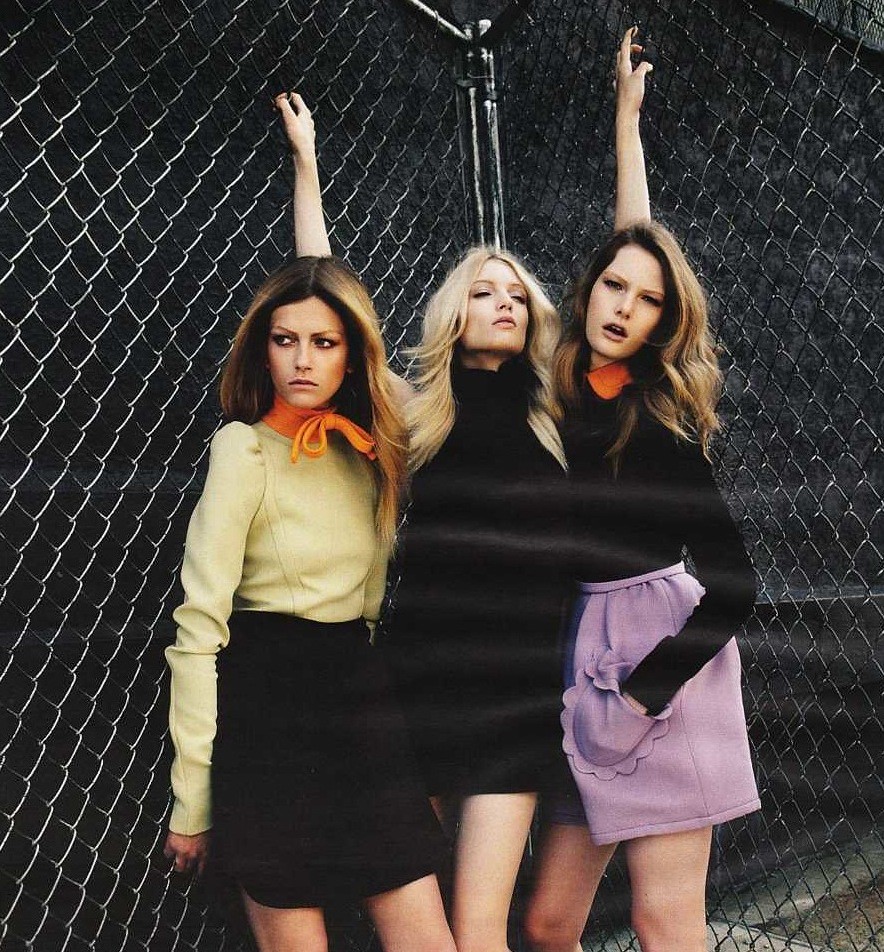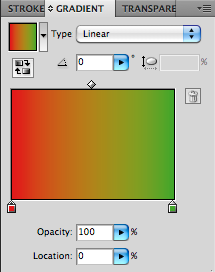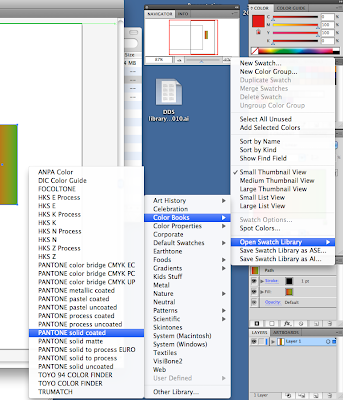it's going to keep coming back. Death.
But - doesn't have to be digital, or hand drawn, or a mix.
Use - pen tool - for digital drawn dds.
It's also OK to trace hand drawn designs, or trace draped designs you've done on a mannequin. Very acceptable.
Can get the right proportions, layer into shapes, looks exactly the same.
OR - live trace.
Not necessarily a black and white image, can be anything.
if you have a hand drawn dds and you want to make it digital, clean it up, make it very highly contrasted. Place file in illustrator, click with lack arrow. One of the options on the top is live trace. This creates a vector image.
Make sure it is VERY clean.
before you can manipulate it in any way, expand strokes, this gives us the paths.
Expand is also just along the top.
Now we have a vecotr image! Can colour, change outline colour.
BUT - this is grouped automatically. So ungroup first off.
Also - when live tracing it cuts through all of the layers, it divides the shape. Make sure that every edge is joined properly.
if we have bits on the side that don't join up the colouring won't work. So what do we do? Well..
we make a shape and sent it to the back! Then we have to colour without having to go through the joining hassle. But actually we do this at the end anyway, so why didn't we do this before? I don't know.
There are several types of tracing we can do - click to the right of live trace, and there are many options - a bit like filters in photoshop.
live tracing takes a lot of memory.
eg, photo and so forth - expand, we have a jpeg photo that is now vector.
Can choose - max colours - simplifies down to 2 coloured artwork.
Remember - that it's good to keep bodies and clothes separate, so we can layer the bejesus out of it.
From here - we have to expand to do anything. In a photo it will go wild.
So - next assignment gives us a choice - blend drawing and digital. We are marked on designs and presentation skills - and how we communicate these designs.